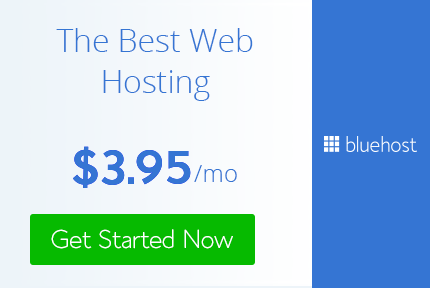Showing posts with label Website-Design. Show all posts
Showing posts with label Website-Design. Show all posts
Wednesday, 1 July 2015
How To Create A Wordpress Website With Bluehost Easily
BlueHost is one of the most affordable and reliable hosting providers for WordPress and has a 1 click install to go from nothing to blogging in under 5 minutes. I have been using BlueHost for over 6 years now and have only great compliments to their services and support. BlueHost has great customer service, right on their website you can chat with a live representative with a click of the mouse. Keep in mind, there is a money back guarantee if you do not like their service and can cancel right away.
Do you have a passion for something that you want to express your thoughts on online? Are you an avid food blogger and want to get your recipes out there? Do you like to travel and want to share your photos? The list goes on. Anything you can think of – you can blog about.
The first think you want to do is go to BlueHost and sign up with the BlueHost Sign up button. It will then ask you if you already have a domain name, or pick one now. If you do not have one, come up with a good name and register it on the spot. Or if you have one already registered at GoDaddy, you will insert your domain name and it will have you do an extra step to verify you own the domain name. You essentially will be pointing your domain name from GoDaddy to BlueHost. This will allow your domain name to your BlueHost WordPress site.
The next step is your standard signup, personal information and billing. You then want to pick a package (for beginners I would recommend the smallest package.
Once that is done, you are up and running with BlueHost! You can then login to something called cPanel – which is short for control panel. You then will click on the hosting button, and this will be where you want to go to see all things related to your new environment.
Once in hosting, there will be a few options that show up. You want to find the “WordPress” option under Website Builders. If you can not find it, just do control+f and start typing in “WordPress”. Once you find it, click on it. Most of those icons, you wont even use.
This will bring you to the WordPress install page – click “Start” – this will initiate the install of your new WordPress website. If you verified your domain name, you should see it in the list and go through the rest of the process. It is literally just a couple of clicks away.
Next, BlueHost will give you a username and password for WordPress, and the URL to login to the admin panel.
By this point, congratulations! You are officially up and running with BlueHost and WordPress!
To get some helpful tips and resources on how to use WordPress, check out my WordPress resources.
Get started with BlueHost and WordPress.
Subscribe to:
Comments (Atom)